Can Only the Classroom Teacher Assign Content? Can we Set Up Someone to Support the Teacher?
If you're an Instructor or Administrator on Edge Factor, you can help set up classrooms and support other educators in managing and assigning content.
If you're helping a teacher get started or want to co-manage a classroom, you can add an additional instructor to an existing class.
To add a supporting instructor:
-
Navigate to the existing classroom.
-
Click the + Add Student button (yes, this is also where you can add instructors).
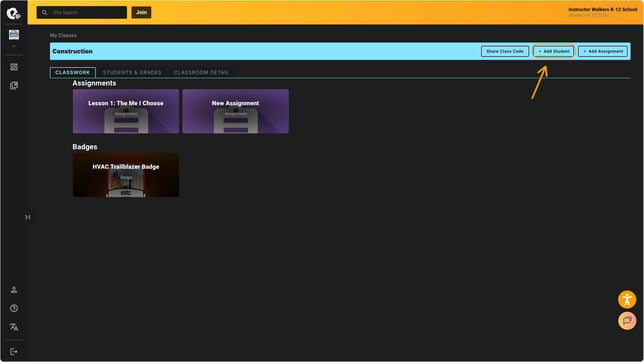
-
In the search bar, type the name of the instructor you'd like to add.
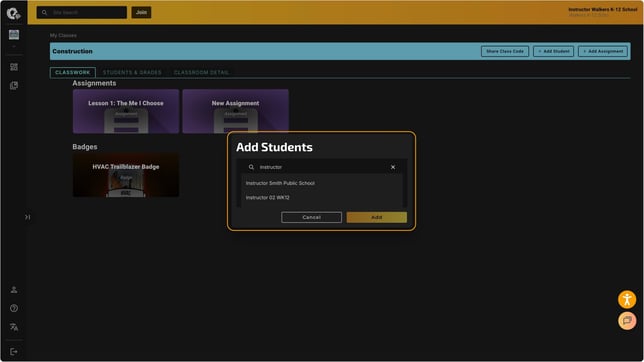
-
Select their name from the list and click Add.
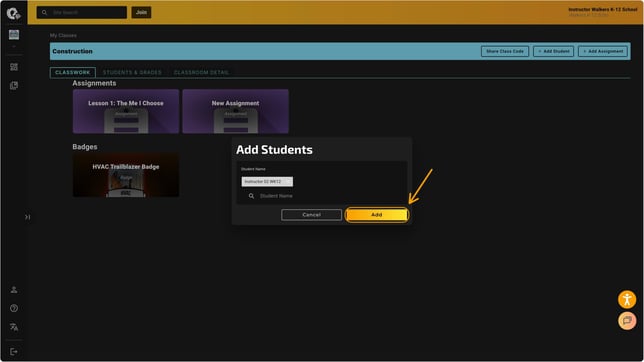
-
A confirmation screen will appear — click OK.
Once added, the supporting instructor will have the ability to:
-
Assign content to students
-
Create and manage assignments
-
Track student engagement and completions
What if the instructor’s name doesn’t appear?
If the name doesn’t show up in the search:
-
The teacher may not have an Edge Factor account yet
OR
-
They might be linked to a different organization (school)
In these cases, the instructor should:
-
Log in and check their profile settings to confirm which school they’re connected to.
-
If their organization needs to be updated, please contact our team at support@edgefactor.com — we’re happy to help!
![EFLogo_Black-1.png]](https://knowledge.edgefactor.com/hs-fs/hubfs/EFLogo_Black-1.png?width=240&height=53&name=EFLogo_Black-1.png)